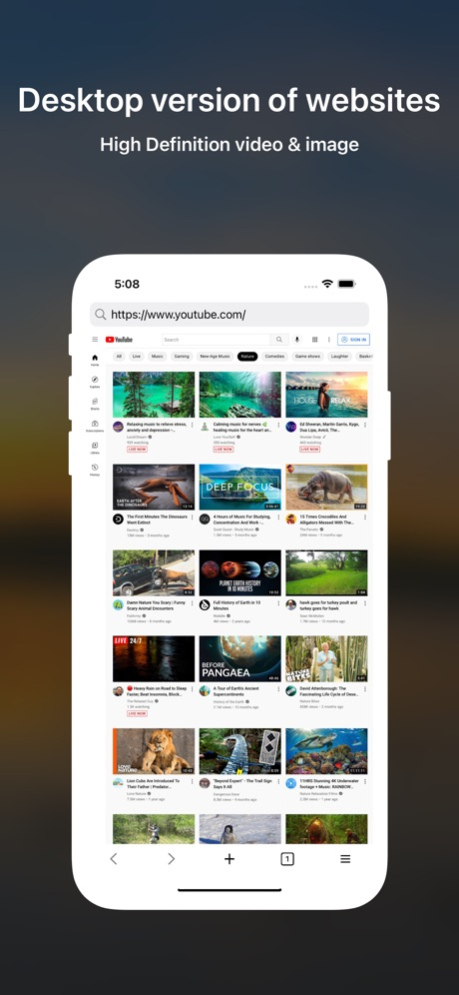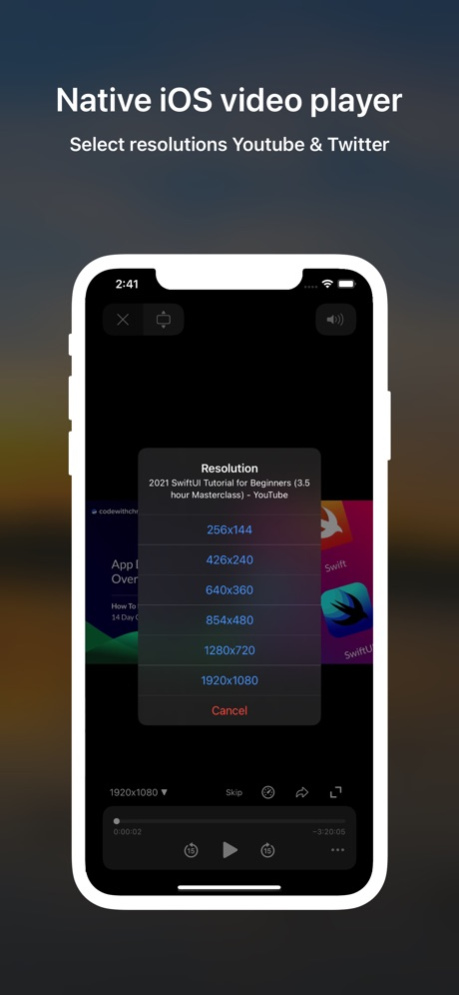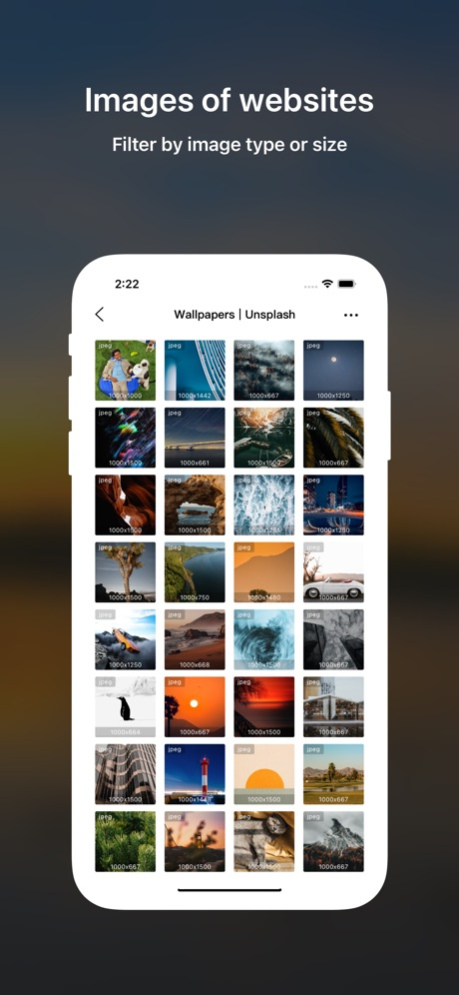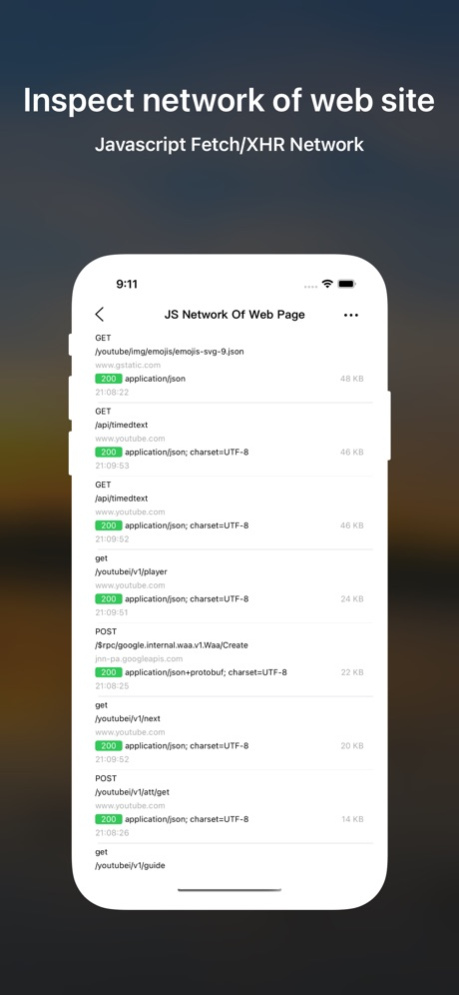DTNet - Desktop Browser 1.2.8
Continue to app
Paid Version
Publisher Description
DTNet is a browser that shows the desktop version of websites. You can browse high-definition pictures and videos .Eg. Youtube mobile website don't support selecting resolutions while DTNet does. It supports tampermonkey user scripts.
• Images of websites: Filter by image type or size
• Music of websites
• Video of websites
• Auto skip AD of youtube
• Picture in Picture
• JavaScript user scripts
• Cookies of websites
• Inspect network of web site, javascript Fetch/XHR.
• Javascript network to cURL. eg. Graphql
• Native iOS video player: Skip,Change play rate ,select resolutions (Youtube/Twitter)
• Multiple tabs
• Privacy mode. Disable Browsing history feature
• User agent: Safari of iPhone iPad Mac
• Dark mode and night mode
Support tampermonkey Interface (iOS13+)
- unsafeWindow
- GM_getValue
- GM_setValue
- GM_deleteValue
- GM_log
- GM_addElement
- GM_addStyle
- GM_openInTab
- GM_xmlhttpRequest
You can find a lot of interesting tampermonkey user scripts from greasyfork.org
Jan 17, 2024
Version 1.2.8
- Performance improvements
- Support iOS 17.2
About DTNet - Desktop Browser
DTNet - Desktop Browser is a paid app for iOS published in the System Maintenance list of apps, part of System Utilities.
The company that develops DTNet - Desktop Browser is 汝泉 张. The latest version released by its developer is 1.2.8.
To install DTNet - Desktop Browser on your iOS device, just click the green Continue To App button above to start the installation process. The app is listed on our website since 2024-01-17 and was downloaded 3 times. We have already checked if the download link is safe, however for your own protection we recommend that you scan the downloaded app with your antivirus. Your antivirus may detect the DTNet - Desktop Browser as malware if the download link is broken.
How to install DTNet - Desktop Browser on your iOS device:
- Click on the Continue To App button on our website. This will redirect you to the App Store.
- Once the DTNet - Desktop Browser is shown in the iTunes listing of your iOS device, you can start its download and installation. Tap on the GET button to the right of the app to start downloading it.
- If you are not logged-in the iOS appstore app, you'll be prompted for your your Apple ID and/or password.
- After DTNet - Desktop Browser is downloaded, you'll see an INSTALL button to the right. Tap on it to start the actual installation of the iOS app.
- Once installation is finished you can tap on the OPEN button to start it. Its icon will also be added to your device home screen.